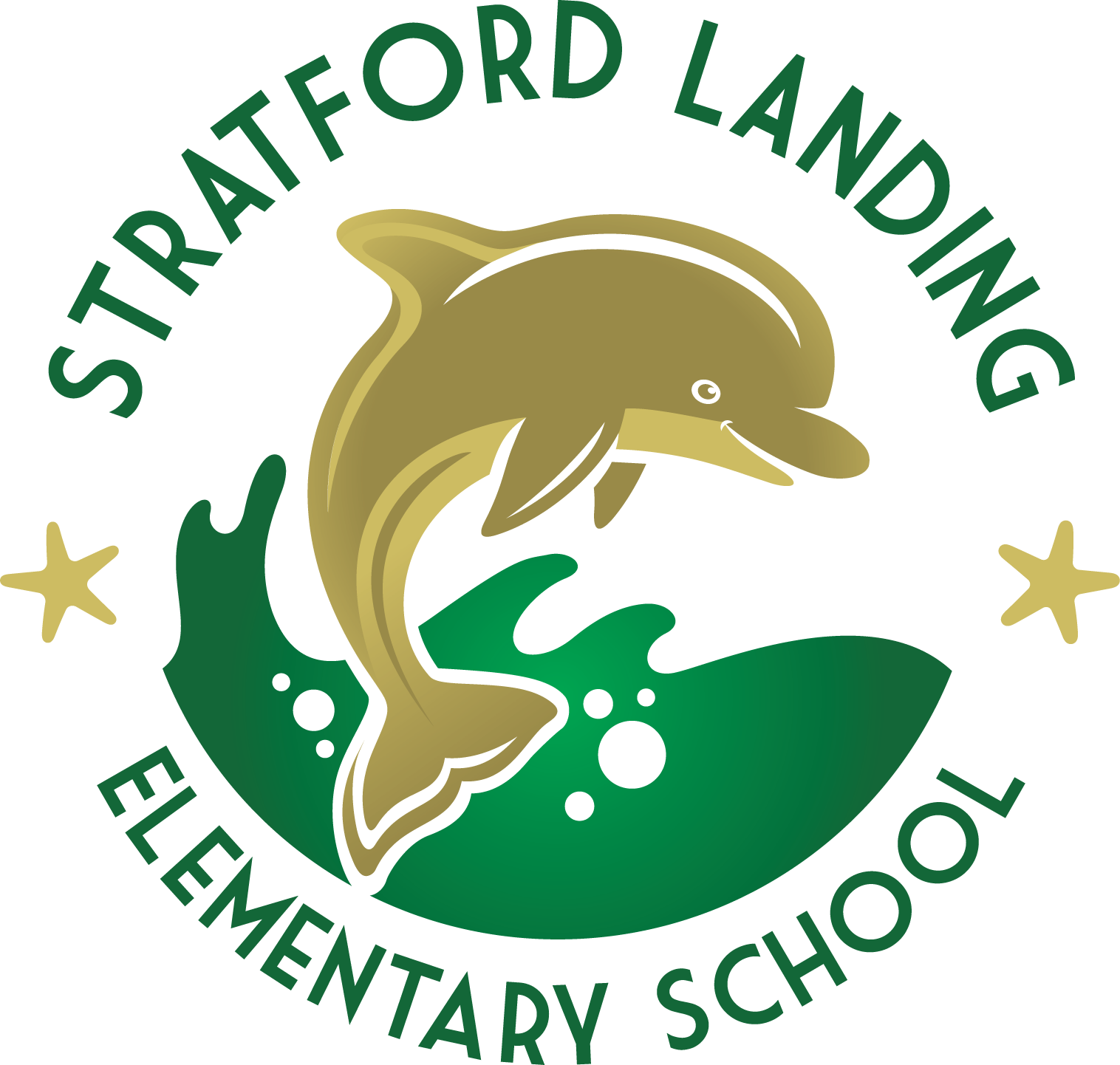Technology Support For Families
General
Blackboard Collaborate Ultra (BBCU)
Password Assistance
Additional Audio/Video Troubleshooting
How to change audio/video settings in Google Chrome
-
Open up a chrome tab/window
-
Click on the 3 dots at the top-right and click settings
-
Search Camera and click on Site Settings
-
Click on the arrow next to camera
-
Click on arrow/dots next to bb.collab and select allow
-
Click on the arrow next to microphone and select allow
Audio Still Not Working?
Try pressing the Fn key and the F4 key on your keyboard at the same time. The little white dot light on the F4 key should be OFF
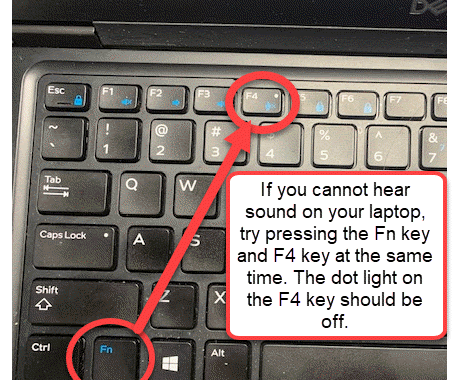
I Need Support with ...
Accessing a website
1) Refresh the web page. Click on the icon that looks like a closing circle to the right of the website address.
2) Try using another browser (Internet Explorer, Chrome). Chrome works best most of the time.
3) Check your Internet connection.
Accessing a Google Doc
1) Use Google Chrome.
2) Login to your FCPS Schools account. Example: [email protected]
Connecting to the Internet
1) Disconnect, then reconnect to the Internet.
2) Click the “Troubleshoot” button.
3) Restart your device.
Remembering my login information
1) Username: Student ID number
2) Password: The FCPS network--Gmail, FCPS 24-7 Blackboard--share the same password. Contact your teacher if you need additional help.
I tried all the steps above, but I still need technology support.
Contact your teacher, or call one of the phone numbers provided below.
Amharic: 571-423-4957
Arabic: 571-423-4952
Chinese: 571-423-4953
Farsi: 571-423-4954
Korean: 571-423-4951
Spanish: 571-423-4950
Urdu: 571-423-4955
Vietnamese: 571-423-4956
Google Classroom
There are 3 Ways to Access Google Classroom:
1) Log into classroom.google.com
- Open the Chrome browser
- Go to classroom.google.com
- Log in using your username@fcpsschools.net account.
2) Log into G Suite for Education
- Open the Chrome browser
- Type www.fcpsschools.net in the address bar.
- Type your [email protected] and password to log in.
- Click on the Google apps icon (nine square box, sometimes called a waffle) at the top corner of your screen and select the Classroom icon.
Note: You may need to scroll down to locate the Classroom icon.
3) Log into 24-7 Learning (Blackboard)
- If your teacher has added a link to Google Classroom through their Blackboard FCPS 24-7 course, you can click that link as shown in the picture below.
Google Meet
1) Access Google Meet through your teacher’s Google Classroom
2) Join a Meet Session one of the two following ways:
- Click the link in the Course Banner OR
- Go to the Classwork tab at the top and click on it before selecting the Meet icon that appears.
Parent Technology Help Desk
To support families who are working with their children during distance learning, Fairfax County Public Schools has launched a new Parent Technology Help Desk. The number is 1-833-921-3277 (833-921-FCPS). It will be answered by staff 7 a.m.to 11 p.m., seven days a week. If the help desk is unable to solve the issue on the phone with the parent or guardian, they will request help from the appropriate FCPS team.
If a parent or guardian needs assistance in a language other than English please let help desk staff know, and a interpreter will join you on the line. For general questions about FCPS, families whose first language is not English can use the parent information phone lines, available in eight different languages, to find out more about FCPS.
FCPS has also set up an online portal to allow older students and parents and guardians to request technology help directly.